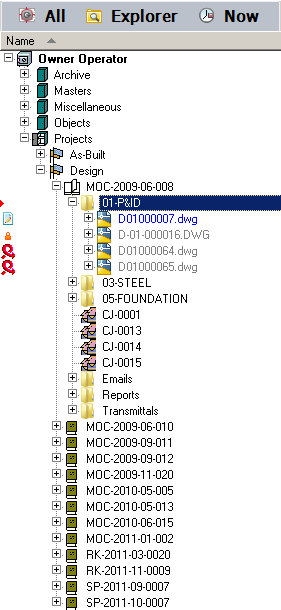
|
|
|
|
|
BlueCielo Meridian Enterprise 2012 User's Guide | BlueCielo ECM Solutions |
Navigation views display documents in an organized tree structure like Windows Explorer, similar to the following figure. Navigation views can be used to find and select documents according to the property values of the documents. Every vault contains at least an Explorer view, which displays where the documents are stored within the vault. Each vault can have any number of additional Navigation views, each presenting the contents of the vault in a different structure for different purposes or different groups of users.
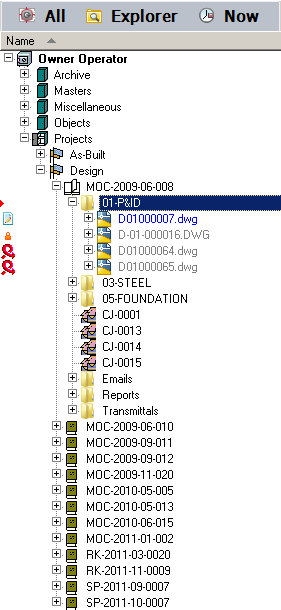
You cannot modify the configuration of Navigation views. Navigation views are configured by a system administrator and may display:
To set your personal display options for Navigation views, such as colors, fonts, and gridlines, see Setting personal options.
Navigation views work similar to Windows Explorer, too. Depending on your security privileges and how the vault is configured, you may be able to:
You can switch between Navigation views by any of the following methods:
The current sorting column and order of a Navigation view is indicated by the arrowhead icon  . It appears in the column heading on which the Navigation view is currently sorted. The direction of the arrowhead icon indicates whether the sort order is ascending or descending.
. It appears in the column heading on which the Navigation view is currently sorted. The direction of the arrowhead icon indicates whether the sort order is ascending or descending.
To change the sorting column and order of a Navigation view:
|
Copyright © 2000-2012 BlueCielo ECM Solutions |